

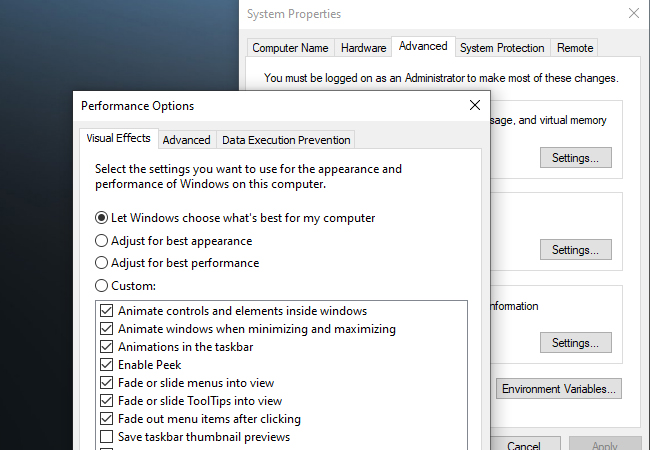
These steps are unnecessary on newer and more powerful systems. If you want to further speed up the computer and make it consume lesser system resources then you can disable even more visual effects. This will significantly improve the performance of your Windows PC during your everyday use of the PC.
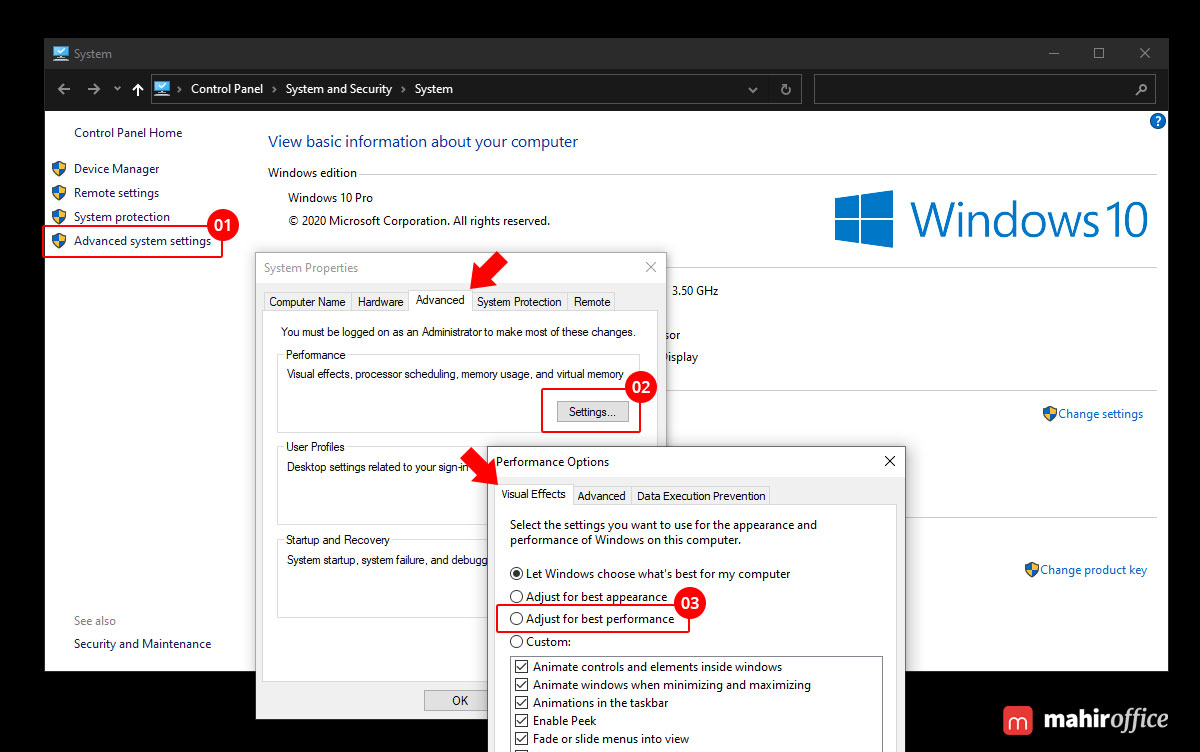


 0 kommentar(er)
0 kommentar(er)
